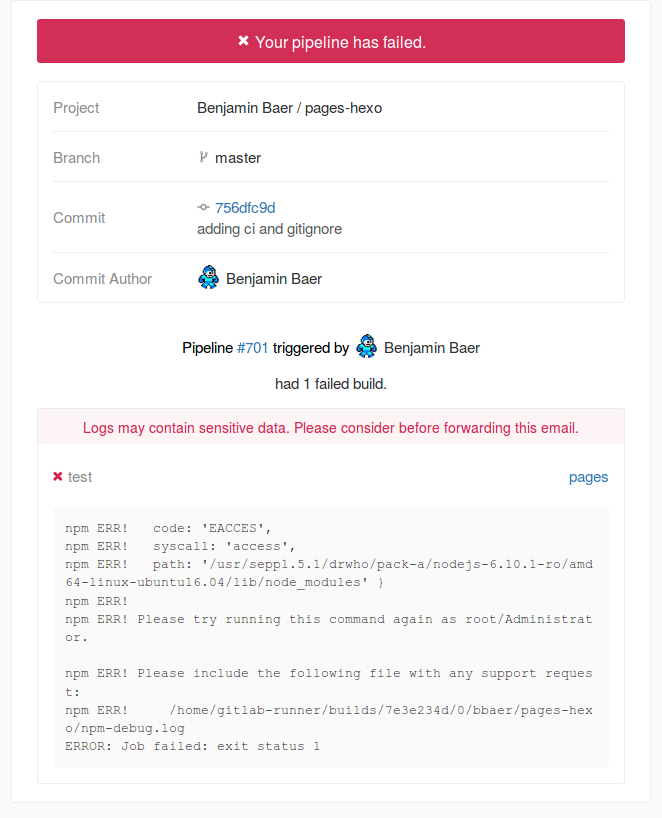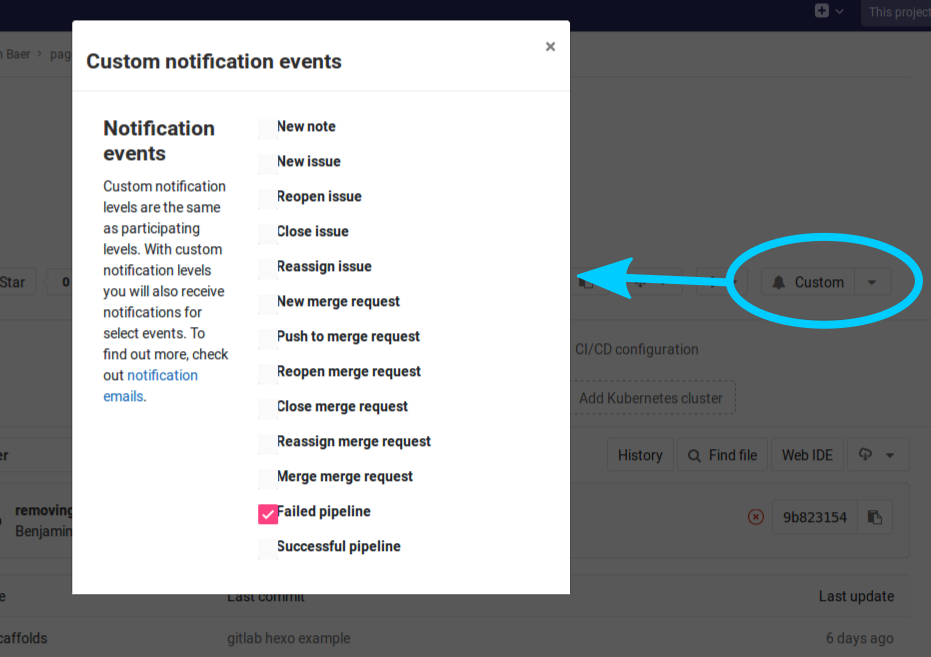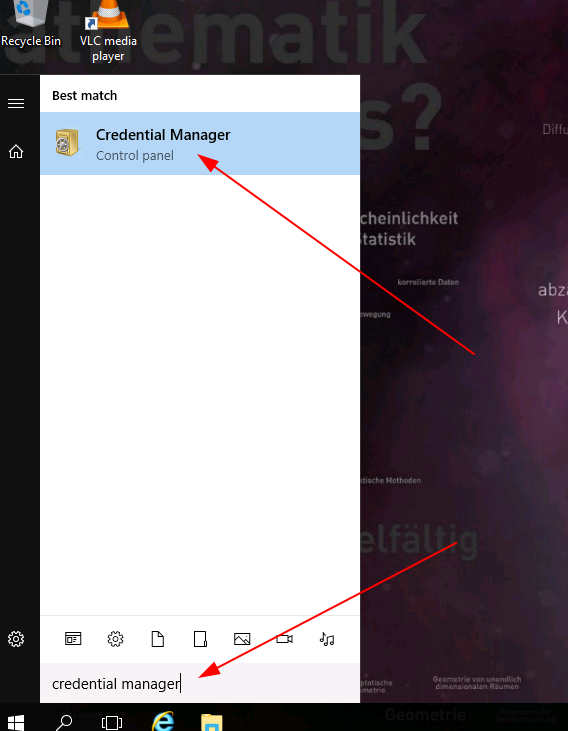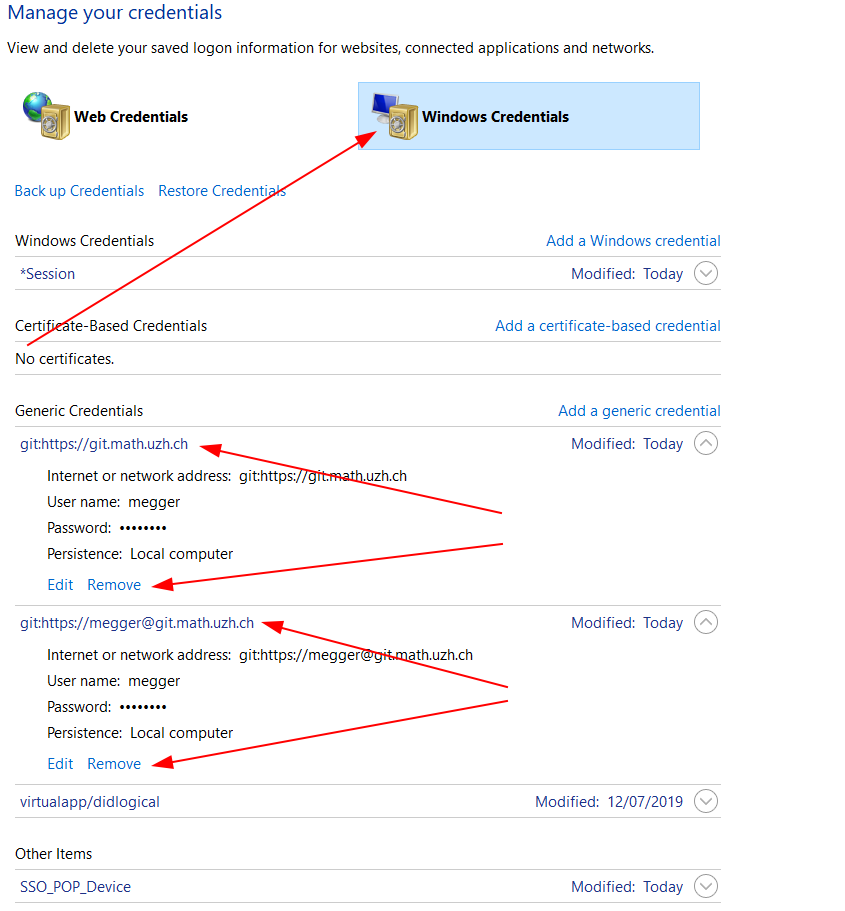|
Size: 5565
Comment:
|
Size: 5571
Comment:
|
| Deletions are marked like this. | Additions are marked like this. |
| Line 2: | Line 2: |
| || Server Info || `git.math.uzh.ch` || | || Server Info || https://git.math.uzh.ch || |
Server
Server Info |
|
Software |
|
Git push/pull access |
mainly via SSH over git@git.math.uzh.ch - do not forget to upload your public ssh key |
Cheat sheet |
Contents
- Server
- Prerequisites
- SSH Keys
- Create/Request an account
- Login to Gitlab on `git.math.uzh.ch`
- Working with Git
- Managing your Projects with Gitlab
- GIT Best Practise
- FAQ
Prerequisites
Git installed (already done on IMATH server).
SSH Keys
To work with private GIT repos or to commit files, it's necessary to identify yourself. This is done via SSH Keys. Do this on all devices which you like to use with the GIT server (and in your I-MATH thinlinc session if you use it).
Setup SSH keys (per device) - HowTo create private/public ssh keys
Linux: On your device/session, push the keys to your ssh-agent
eval "$(ssh-agent -s)"
- Do a test:
Via ssh: ssh -T git@git.math.uzh.ch
- By cloning a repo.
Create/Request an account
For members of I-MATH
- Use your regular 'I-MATH' account to login.
https://git.math.uzh.ch/users/sign_in > Tab 'MATH User'
For members of UZH (not I-MATH)
Open your I-MATH account (based on your UZH Webpass account) under https://math.uzh.ch/account
https://git.math.uzh.ch/users/sign_in > Tab 'MATH User'
For non UZH persons
If you like to collaborate on aproject, which is hosted on https://git.math.uzh.ch, you have to request a git.math.uzh.ch account.
Best is to ask a person of such project, who is affiliated with I-MATH, to request the account via https://math.uzh.ch/support.
- You will then receive an email for validation and first-time login.
https://git.math.uzh.ch/users/sign_in > Tab 'Standard'
After the first-time login
- If you requested an "external" account, you will be asked to change your initial password.
Recommended: You need to provide your public SSH key. This can easily be done on the Gitlab web-interface.
Login to Gitlab on `git.math.uzh.ch`
For Members of I-MATH |
choose 'LDAP login' |
For Non-Members of I-MATH |
choose 'External login' |
Working with Git
git COMMAND git@git.math.uzh.ch/<username>/<projectname>
Managing your Projects with Gitlab
Gitlab has quite extensive managing capabilities.
- You can, among other things,
- Crate/fork/rename/remove projects
- Create/delete/join Teams
- Assing members with roles to projects
- Create/Assing issues
- Have a wiki for a project
The gitlab user documentation is found on https://git.math.uzh.ch/help.
GIT Best Practise
New project from scratch
- Create a new project via the webinterface.
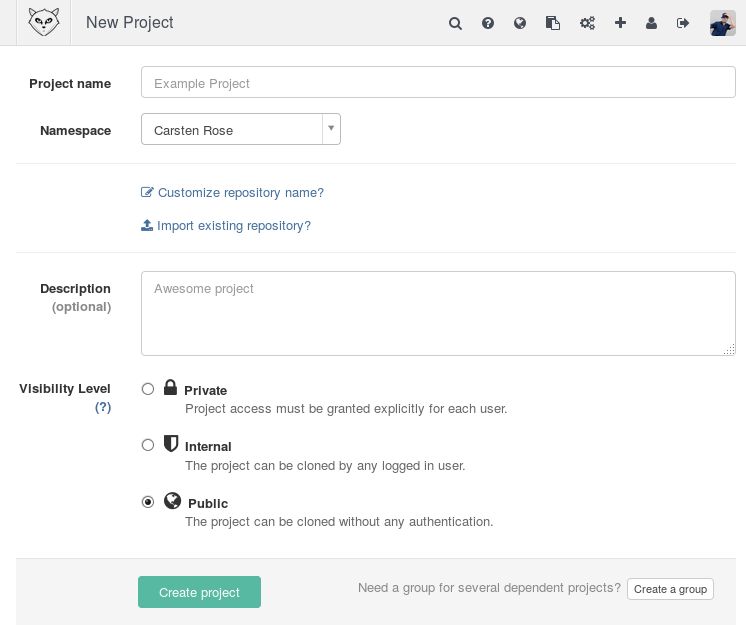
- You'll see a summary with the next steps:
Git global setup ---------------- git config --global user.name "First Lastname" git config --global user.email "email@math.uzh.ch" Create a new repository ----------------------- mkdir <local projektdir> cd <local projektdir> git init touch README.md git add README.md git commit -m "first commit" git remote add origin git@git.math.uzh.ch:<project>.git git push -u origin master Push an existing Git repository ------------------------------- cd existing_git_repo git remote add origin git@git.math.uzh.ch:<project>.git git push -u origin master
GIT daily use
Local: Add new files to existing repo
git add <file>
Local: Work on your files
- Commit changes locally
git commit -a
Or at IMATH you can use git-commit, which will in every file replace $Id$ by User/timestamp:
git-commit
- Commit changes remote
git push
Local: clone an existing repo to start working on it
git clone git@git.math.uzh.ch:<project>.git
Purged Remote branches still shown locally
$ git remote update --prune
Visually show commit history
gitg
- Use the git.math.uzh.ch webinterface
Search the commit which breaks something
- Based on binary search.
- Give a good and a bad commit.
The git bisect ... command looks always for the commit in the middle. Do a check of such a commit and decide to continue the search in the lower or upper half.
Purge a file completely from all commits & branches
- This is not how GIT should be used!
- ONLY, ONLY, ONLY do this if it is absolutly necessary!
- There might be side effects, you're on your own!
$ cd <root of your repo> $ git-forget-file.sh <path to file>/<file>
FAQ
Pipeline failed notification
- Maintainer receives all pipeline errors per mail by default
- Others can subscribe to it on the main site of a project:
Windows Change Saved Git Password
- Open "Credential Manager" (German: "Anmeldeinformationsverwaltung")
- Choose "Windows Credentials" (German: "Windows-Anmeldeinformationen") and remove all saved credentials for Git.
- Use git as usual, you will be asked to enter your password