|
Size: 2346
Comment:
|
← Revision 30 as of 2025-04-16 12:48:51 ⇥
Size: 2346
Comment:
|
| Deletions are marked like this. | Additions are marked like this. |
| Line 76: | Line 76: |
| g25 -> print0g25@math.uzh.ch | g25 -> print-g25@math.uzh.ch |
Flip
Contents
Overview
The Samsung Flip is a digital flipchart device, it unfolds its full potential in our setup and is perfect for meetings.
It supports the following uses:
Whiteboard: Can be used to draw or write on so called "rolls" - The roles can then be exported over Email, USB-Media, Print, Network Drive
Monitor & Touch-Control: Attach your personal device or use the integrated computer and control it with touch-function or the inluced Keyboard/Mouse
Camera & Speakers: The setup includes a camera aswell as speakers that can be used by your device or the integrated computer
Usage Instructions
General
Power On the Setup

Power On the Flip
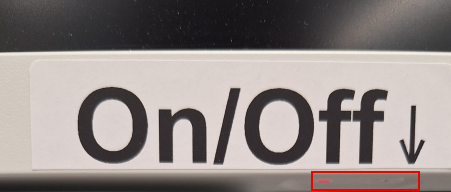
Pen, can only be used on the Whiteboard

Access Menus
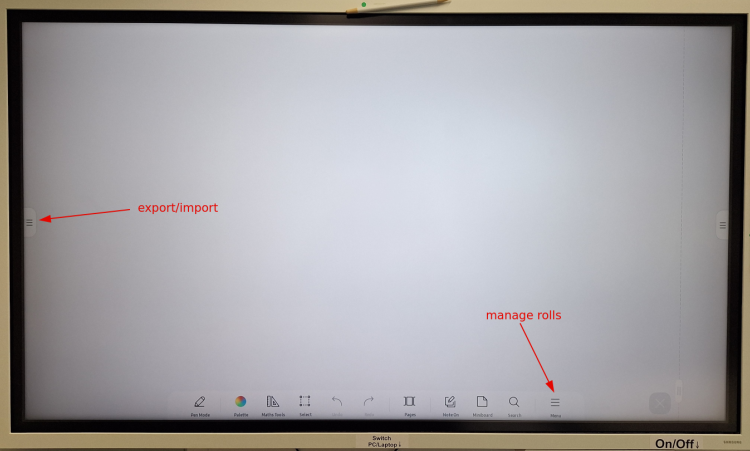
Manage Window: press On/Off --> Minimize/Close Window
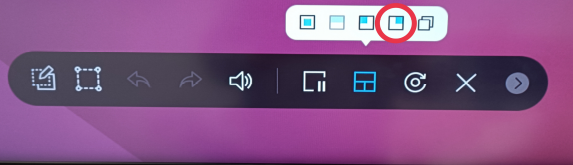
There is a Mouse & Keyboard nearby to control your Laptop or the integrated Computer

Whiteboard (Rolls)

1.) Export via Email | Print: send to printer adress, it will then be printed
List of available Printers:
k11 -> print-k11@math.uzh.ch
k49 -> print-k49@math.uzh.ch
k49color -> print-k49color@math.uzh.ch
k -> print-k@math.uzh.ch
jcolor -> print-jcolor@math.uzh.ch
j11 -> print-j11@math.uzh.ch
h52 -> print-h52@math.uzh.ch
g25 -> print-g25@math.uzh.ch
2.) Export via Network Drive --> Can be accessed in Thinlinc File Explorer:

3.) Export via USB-Media: Plug in the Media on the front panel USB-Slot
Connecting/Using Computer
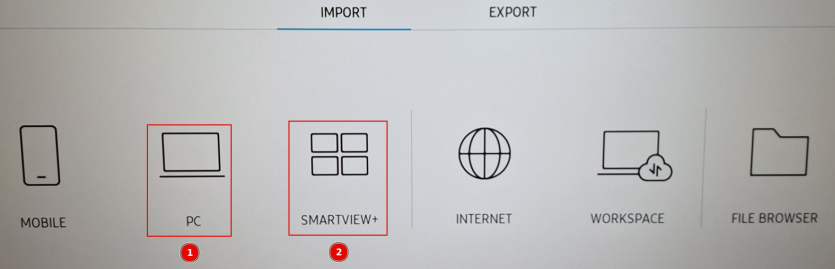
1.) Connect Laptop or Integrated Computer (wired)
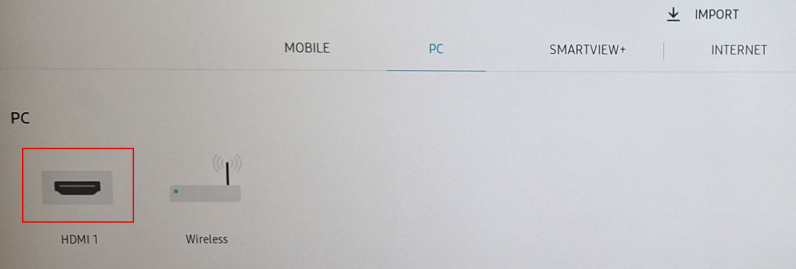
In order to connect your Laptop plug this in:

Switch Input (PC 1 is the integrated computer, PC 2 is your Laptop):

2.) Connect any Device (wireless)

Troubleshooting
- Flip is not connected to the internet: If this pop-up appears, press "retry"
- Integrated Computer is not connected to the internet: Reboot the device (top right corner)
