|
Size: 3361
Comment:
|
Size: 4037
Comment:
|
| Deletions are marked like this. | Additions are marked like this. |
| Line 1: | Line 1: |
| <<TableOfContents>> |
|
| Line 52: | Line 54: |
| * Write on tablet or convertible * Write on regular paper / with a regula pen and record with your phone. * Use a phone holder https://www.amazon.com/slp/long-flexible-arm-phone-mount/d6g97tz3rg5s485 * Find a solution |
|
| Line 54: | Line 63: |
| * Use an App wich you are comfortable with. E.g. OneNote, EverNote, PenBook, ... | * Use an App wich you are comfortable with. E.g. !OneNote, !EverNote, !PenBook, ... |
| Line 66: | Line 75: |
| * Workaround: we share the tablet screen to the Notebook (Windows) and on the Notebook there is Adobe Connect running and shares the MacBook screen. * Share tablet via !MiraCast |
* Workaround: we share the tablet screen to the Notebook (Windows) and on the Notebook there is Adobe Connect running and shares the Notebook screen. * Option !MiraCast |
| Line 73: | Line 83: |
| * Option [[https://play.google.com/store/apps/details?id=com.sand.airdroid&hl=en|Airdroid]] * Install the App 'Airdroid' and start it. * Select 'AirDroid Web. * Choose Option 2: connect with IP address - get the provided IP * On your notebook, start a browser and type the IP in the location bar. * Grant access on your Android. * On your notebook, choose 'Screenshot' and select full screen. |
Contents
Adobe Connect - Switch Interact
- Use your Browser with 'Flash' installed:
- When you open the URL for the lecture streaming, the browser will ask you for 'Flash' if not already installed.
- Additional, in most browser you have to actively permit execution of the Flash plugin: e.g. click on the flash icon.
... or better install the app:
Linux: there is no app. Install Adobe Flash Player
Do a test: https://collab.switch.ch/common/help/en/support/meeting_test.htm
Login Student
- Please log in with the URL given by lecture speaker.
When you open the Adobe Connect URL choose between guest login and personal AAI login.
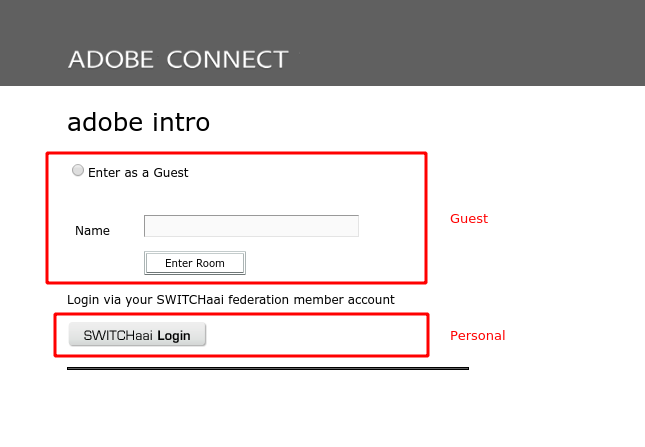
The best is to use the personal AAI login. If this does not work, try the Guest login.
Speaker / Host
- To use screen sharing: you have to install and use the Adobe Connect App (see above).
- First time:
Log in: https://collab.switch.ch with your UZH AAI login.
- Create a meeting.
- Create a name for your meeting, e.g. the module number of your lecture.
Typically do not request registration or named user, let the meeting open for anonymous access.
If you have more than 30 participants, please check https://help.switch.ch/interact/seminar-licence/.
- Publish the meeting url to your students.
Streaming
- Log in to the URL which you provided to your students - use your AAI login.
- Make yourself the 'Presenter'
- Share your screen.
- Bring the application, which should be shown to the students, to the front.
Handwriting
- Write on tablet or convertible
- Write on regular paper / with a regula pen and record with your phone.
Use a phone holder https://www.amazon.com/slp/long-flexible-arm-phone-mount/d6g97tz3rg5s485
- Find a solution
Windows: Tablet
Use an App wich you are comfortable with. E.g. OneNote, EverNote, PenBook, ...
- Start the screen share and bring handwriting app to the front.
iPad
- The iOs Adobe Connect App can't share the screen (as far as we know).
Workaround: we share the iPad screen to the Mac and on the Mac there is Adobe Connect running and shares the MacBook screen.
Share iPad to MacOs: https://computers.tutsplus.com/tutorials/two-different-ways-to-mirror-an-ios-device-to-a-mac--cms-23533
Android
- The Android Adobe Connect App can't share the screen (as far as we know).
- Workaround: we share the tablet screen to the Notebook (Windows) and on the Notebook there is Adobe Connect running and shares the Notebook screen.
Option MiraCast
Check that your tablet supports MiraCast.
E.g. Use Windows 10 - https://www.howtogeek.com/269093/how-to-cast-your-windows-or-android-display-to-a-windows-10-pc/
E.g. Samsung Galaxy S4 - https://allaboutgalaxys4.com/the-ultimate-guide-of-galaxy-s4-screen-mirroring/
Option Airdroid
- Install the App 'Airdroid' and start it.
Select 'AirDroid Web.
- Choose Option 2: connect with IP address - get the provided IP
- On your notebook, start a browser and type the IP in the location bar.
- Grant access on your Android.
- On your notebook, choose 'Screenshot' and select full screen.
Record your session
When you open the Adobe Connect Session, start recording.
After ending the session, stop recording.
Log in to https://collab.switch.ch and navigate to 'recordings'.
