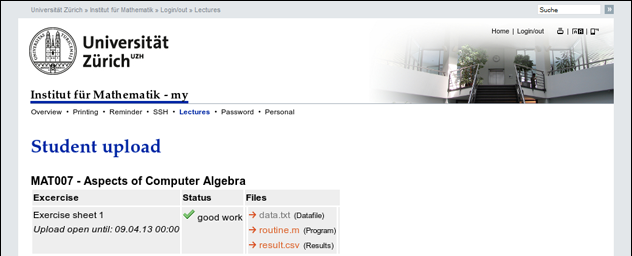|
Size: 1130
Comment:
|
← Revision 24 as of 2021-02-08 07:15:24 ⇥
Size: 1274
Comment:
|
| Deletions are marked like this. | Additions are marked like this. |
| Line 2: | Line 2: |
| Line 5: | Line 4: |
| {{attachment:1.lectures.png}} | {{attachment:1.lectures_1.png}} |
| Line 7: | Line 9: |
| {{attachment:2.student.upload.png}} | {{attachment:2.student.upload_1.png}} |
| Line 10: | Line 14: |
| 1. Upload new files. * Choose meaningfull filenames. * If necessary, specify a note per file. * There's no limit of uploaded files. * Upload file by file. |
1. Upload new files. * Choose meaningful filenames. * If necessary, specify a note per file. * There's no limit of uploaded files. * Upload file by file. |
| Line 16: | Line 20: |
| 1. List of already uploaded files. 1. Notes per file. |
1. List of already uploaded files. Click on the name to download the file. Check that the file has been successfully transferred. 1. Optional note per file. |
| Line 20: | Line 24: |
| 1. After marking (and locking) the upload as complete, the status the homework will change from gray to yellow. {{attachment:3.student.upload.complete.png}} * The tutor will reviewed the homework, maybe there is a short note to the student {{attachment:4.approve.png}} |
1. After marking (and locking) the upload as complete, the homework status will change from gray to yellow. All 'edit'-icons disappear. {{attachment:3.student.upload.complete_1.png}} * The tutor approves the homework. Optionally, there is a short note to the student. {{attachment:4.approve_1.png}} |
Student upload homework
Login under http://www.math.uzh.ch/my and go to Lectures
- Lectures with an open upload area show an 'upload'-icon. Click on it.
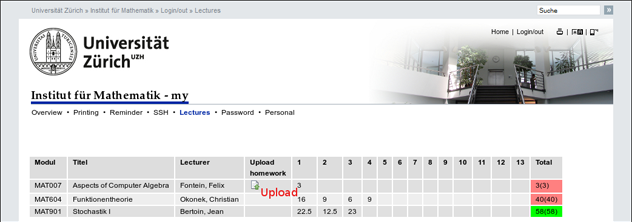
- Upload the homework:
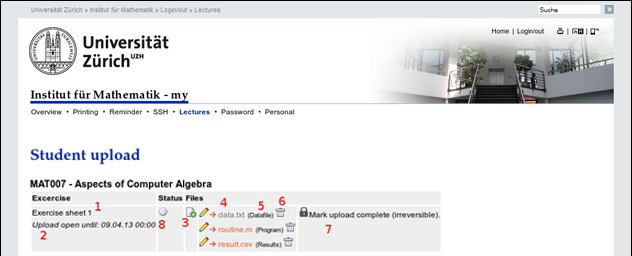
- Title of the homework
Deadline for the upload. Check date and time.
- Upload new files.
- Choose meaningful filenames.
- If necessary, specify a note per file.
- There's no limit of uploaded files.
- Upload file by file.
- Don't upload archives (except the lectures allows it).
- List of already uploaded files. Click on the name to download the file. Check that the file has been successfully transferred.
- Optional note per file.
- In case of a mistake of correction, delete an already uploaded file.
If all files have been uploaded, mark the upload complete - only complete uploads will be checked. To do so, click on the lock.
- After marking (and locking) the upload as complete, the homework status will change from gray to yellow. All 'edit'-icons disappear.
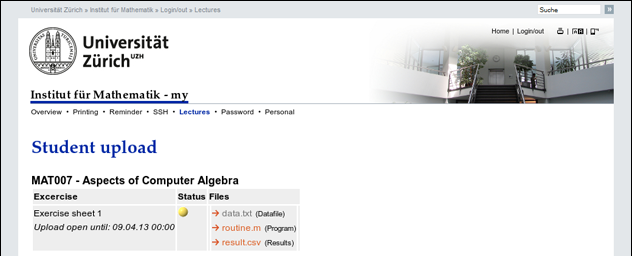
- The tutor approves the homework. Optionally, there is a short note to the student.